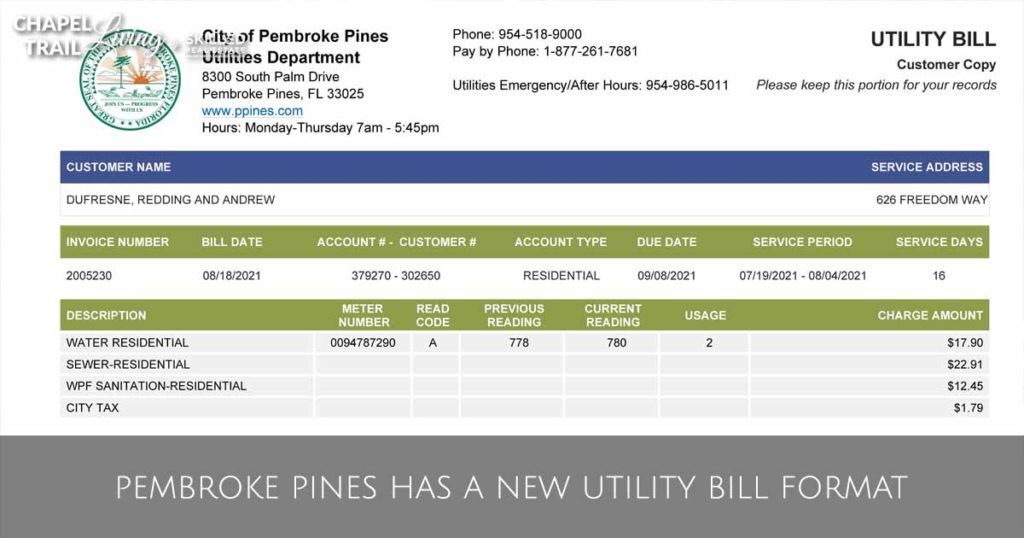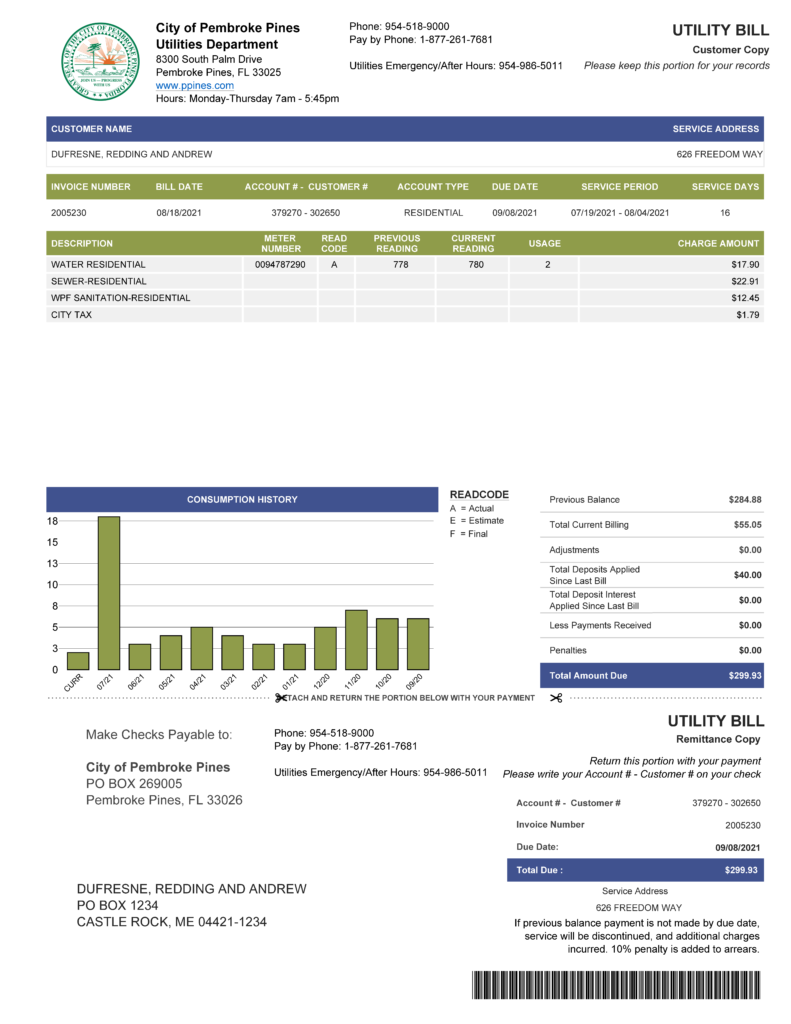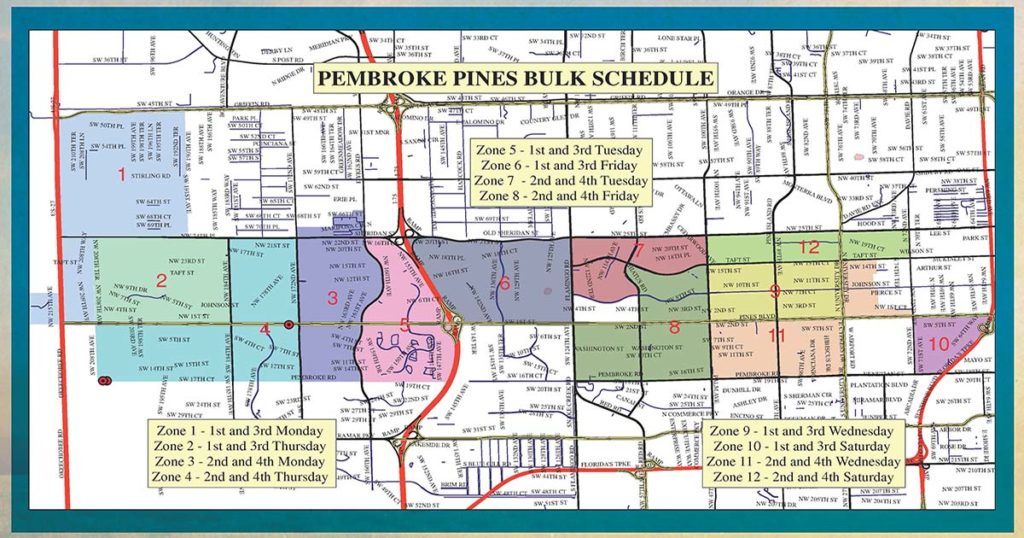If you were set up to receive an emailed bill, you should have received an email with your new Utility Account number and Customer number, and instructions to register for a new online account in the Citizen Self-Service (CSS) Portal. This is required in order to continue to receive your Utility bill in the manner you desire. If you receive a paper bill, please look for a sealed, plain, white, double window envelope containing a full page format along with a remit envelope. For additional information on the new Utility system, the CSS “how to register and link your account” YouTube video and more, please visit our website at: www.ppines.com/newutilitybill.
The Citizen Self-Service (CSS) Portal gives customers the ability to designate emailed bills, paper bills or both, review their monthly consumption, billing, financial history, pay utility bill(s) online, sign up for autopay, print bills, and much more.
Additionally, the City will soon be offering a new service called Tyler Notify. Once you’ve signed up for this service, it will allow the Utility Department to send you important messages and notifications directly to your phone, text or email in realtime, for any utility-related issues that may affect you.
A tutorial video about the new billing can be found on the city’s YouTube channel (Pembroke Pines Media), questions answered in the FAQ found in this issue, information via the city’s social media accounts on Facebook, Instagram and Twitter, and on the city’s website at www.ppines.com/newutilitybill.
-
How do I register my online account in Citizen Self-Service (CSS)?
Go to www.ppines.com/newutilitybill and register your account in the Citizen Self-Service (CSS) Portal. You will be able to look up your new Utility Account number and Customer number there. Please note, you must have your new 12 digit Account number and Customer number, the name (exactly as it appears on your bill with no extra spaces before or after the name), and service address.
-
How do I link my Utility account in Citizen Self-Service (CSS)?
In order to link your Utility account, you will need to provide your new Account number, Customer number, and full name as it appears on your new bill. The name will need to match exactly how it shows on your bill including spaces and commas.
-
What is Citizen Self Service (CSS) Portal)?
Citizen Self Service (CSS) is a portal that allows customers access to their Utility account 24/7. Click this link http://www.ppines.com/newutilitybill and you will find a YouTube video on how to set up your account for:
Account Summary
Automatic Payment (EFT)
Ability to Update Account Information
Create Service Request
Change Bill Delivery Preference
Manage Utility Bills and Make Payment
View Consumption History
Utilities Contact Information -
Will my Utility bill look different?
Yes. Click this link for a quick tutorial video on how it will look: http://www.ppines.com/newutilitybill
-
Will my Utility account number change?
Yes, you will see a new Account Number and Customer Number, which, combined, will be your new 12 digit number to reference when inquiring or paying on your account.
-
I have not received my bill yet. Is there a problem with my bill?
During this transition, should you experience a delay in receiving your bill, please visit the City’s website at http://www.ppines.com/newutilitybill where you can register your account in Citizen Self Service (CSS) to receive, view, and pay your bills.
-
Can I still make a payment online?
Yes, you can still make a payment online but you must register and link your Utility account in the Citizen Self Service (CSS) Portal. Visit the City’s website at: http://www.ppines.com/newutilitybill
-
I am trying to make a payment online or pay by phone and I am receiving an error. Am I doing something wrong?
To ensure you are paying the correct amount, please enter the amount due that is displayed on your most recent bill.
To make a payment using your new Utility Account number – Customer number, please visit: http://www.ppines.com/newutilitybill to register and link your Utility account in Citizen Self Service (CSS).
To make a payment online using your original 14 digit account number, you can still do so temporarily at: https://paydirect.link2gov.com/PembrokePines/ItemSearch
To make a payment via phone, you will need your original 14 digit Utility Account number until further notice. Dial 1-877-261-7681 -
Will I receive late payment penalty charges on my account during the new billing system transition?
Don’t worry, the City is not posting any late fees at this time during the transition.
-
If I pay my utility bill through my banking institution. What do I have to do?
If you pay your utility bill through your banking institution and your bank sends your payment to the Utilities Department, you must contact your bank and provide your new 12 digit Account number which includes your Account and Customer numbers, for your payments to be posted to your account (please note that the – between your account number and customer number is not necessary).
-
What if I signed up to have automatic payments (AFT/EFT) set up with the Utilities Department?
Your payments will still be received. However, if you update or cancel your EFT, you must provide your new 12 digit Account number and Customer number.
-
What if I want to make a payment inside of the Utility office?
At this time, the Utility Office is only open to walk-in CASH only customers. Please utilize one of many other methods of payment including, one of our 3 convenient night drop box locations (City Hall-601 City Center Way, Utility Office-8300 S Palm Dr, West Police Station- 18400 Johnson Street, USPS mail, or at City Hall Cashier window.
-
I made a payment, but I do not see it posted. What happened?
During this transition, we have slowed down our processes to ensure accuracy. All payments that have been received are being posted. Don’t worry, the City is not posting any late fees at this time. Before taking any action with your bank regarding your payments, we encourage you to give us a call first so we can check if your payment has been posted. Remember, all returned payment fees, including “Stop Payment”, still apply. Call before you act to avoid these fees.
-
I was expecting an adjustment on my account, why don’t I see it?
We have slowed down our processes to ensure accuracy. Be assured any approved adjustments will be posted and will show on your bill within the next 2 billing periods.
-
Why has the number of days in my December billing period changed?
This is due to the transition period which may take a couple of months. We ask that you be patient during this time and if you believe this has affected the amount of your bill, please call customer service at 954-518-9000
-
What kind of accounts does the City of Pembroke Pines provide for residents, tenants, etc.?
Owner Accounts only. Due to a recent Ordinance change in November 2021, all new accounts to be opened will be in the name of the Owner(s) found in BCPA
-
Do I need to have the Utility Application notarized?
The new utility application no longer requires a notary.
-
What’s happening with my trash?
Beginning January 2, 2022, there will be a change to the trash and recycling process. This process is illustrated on the City’s website at: https://www.ppines.com/DocumentCenter/View/14415/Recycling-Transition2021
Interested in Buying or Selling a home in Chapel Trail?
We are the Chapel Trail Experts!
If you are looking to buy or sell a home in the Chapel Trail or West Broward area, contact Sean Ford, Broker / Owner of Skilled Real Estate. Sean lives and works in Chapel Trail and is always available to answer your real estate questions.